This article will demonstrate how to turn on (and off) your vacation auto-responder.
If you are a Windows user, you will have to use an SSH client such as PuTTY to connect to a UNIX machine to do this. PuTTY is included on all Math Department Windows machines under 'All Programs > SSH'.
- In the text field for Host Name (or IP address), enter the host name of your home directory server (this will only properly work on your account's homedir server) and click 'Open' to continue.

*if you are prompted by a PuTTY Security Alert, you must click 'Yes' to continue. - Enter your username and password to continue.
From this point on, the instructions are the same whether you are using a Windows or UNIX machine.
- In the prompt, type vacation and you should be prompted to turn on (or off, if it was already on) your vacation auto-responder.

- You will be brought into a vi or vim editor to create / edit your vacation message; the message that will be used in the auto-response.

If you are unfamiliar with vi / vim commands and hot keys, here is a quick primer that can be used to edit this document:k, l, j, h Moves the cursor up, forward, down and back, respectively; when not editing. i, a Inserts text before and after the cursor, respectively. Starts editing mode. ESC Ends editing mode - enters command mode. For more information, consult a vi / vim reference.
- After you finish creating or editing the message, press 'ESC' and type ':wq' to save and quit. If you wish to discard, use ':q!' or ':q', the latter will prompt you.
- Once the message has been saved, the prompt should read like this:

And now the vacation is message has been turned on and will auto-respond until you turn it off.